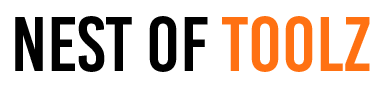Upload Image
📁
Drag & Drop your image here
or
Upscale Options
Preview
No image selected
Upscaling image...
0%
Upscale Results
Original Image
Upscaled Image
Image Upscaler Tool Functions
1. Image Upload Functionality
This tool provides multiple ways to upload images for upscaling:
- Drag and Drop: Users can simply drag image files from their computer and drop them into the designated upload zone
- File Browser: Traditional file selection through a system dialog
- Supported Formats: Accepts common image formats including JPG, PNG, and WebP
2. Image Preview System
After uploading, the tool provides immediate visual feedback:
- Displays the uploaded image in a preview panel
- Shows basic image information (dimensions, file size)
- Provides a clear visual confirmation that the image is ready for processing
3. Upscaling Controls
Users can customize the upscaling process:
- Scale Selection: Choose between 2x, 4x, or 8x magnification
- One-Click Processing: Simple button to begin upscaling
- Visual Feedback: Progress bar and loading indicator during processing
4. Results Comparison
After processing, the tool displays:
- Side-by-side comparison of original and upscaled versions
- Detailed information about both images (resolution, file size)
- Visual indicators highlighting the quality improvement
5. Output Options
Users can save their upscaled images:
- Download button for the upscaled version
- Automatic filename generation (preserves original name with "_upscaled" suffix)
- Quality preservation in the output file
Technical Specifications
- Pure client-side processing (no image data sent to servers)
- Responsive design that works on desktop devices
- Clean, intuitive interface with minimal learning curve
- Progress indicators for all processing stages